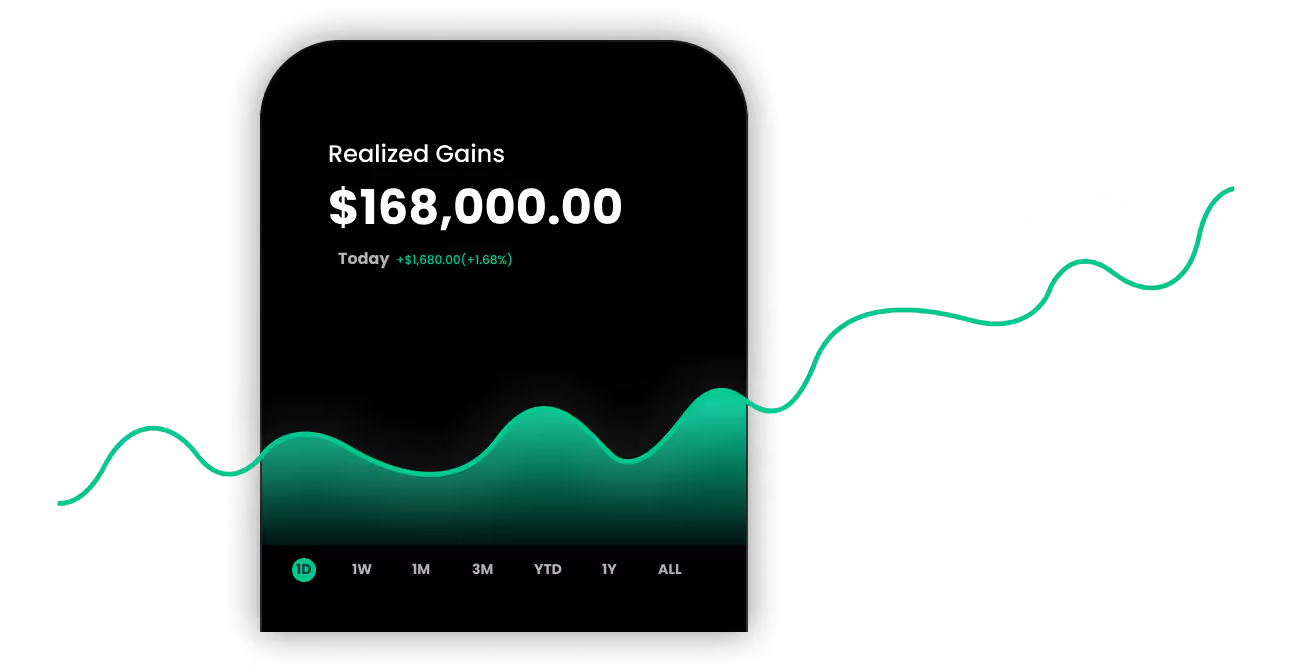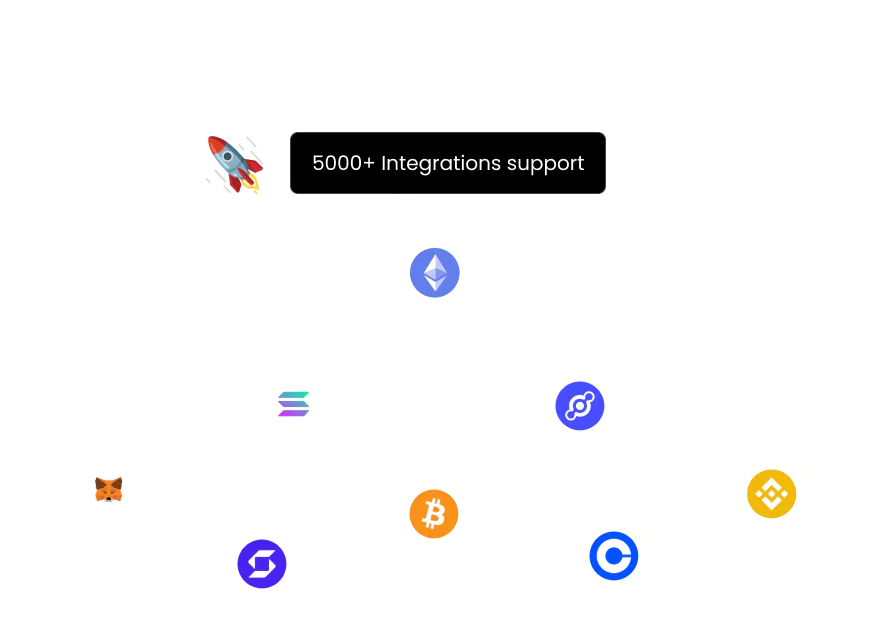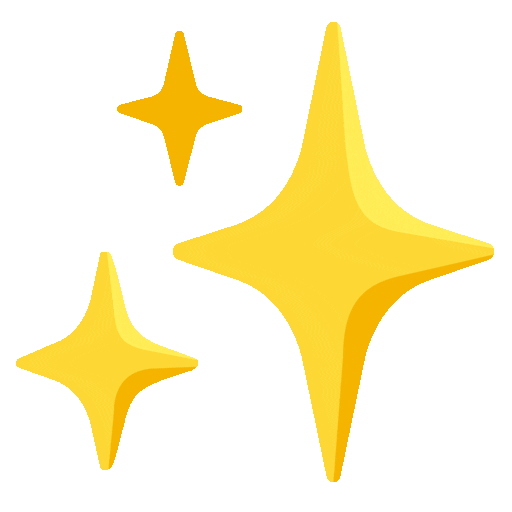Connect Tron Wallet
with Kryptos

Tron is a decentralized blockchain platform focused on building a free, global digital content ecosystem with distributed storage technology. It enables developers to create decentralized applications (dApps) and smart contracts, primarily supporting entertainment and content sharing. Tron uses a Delegated Proof of Stake (DPoS) consensus mechanism for fast and low-cost transactions. Its native cryptocurrency, TRX, is used for transactions within the network, including payments and staking.
With Kryptos, you can easily track your Tron wallet in real-time and gain insights into your holdings, generate holdings and tax reports, and manage your portfolio.
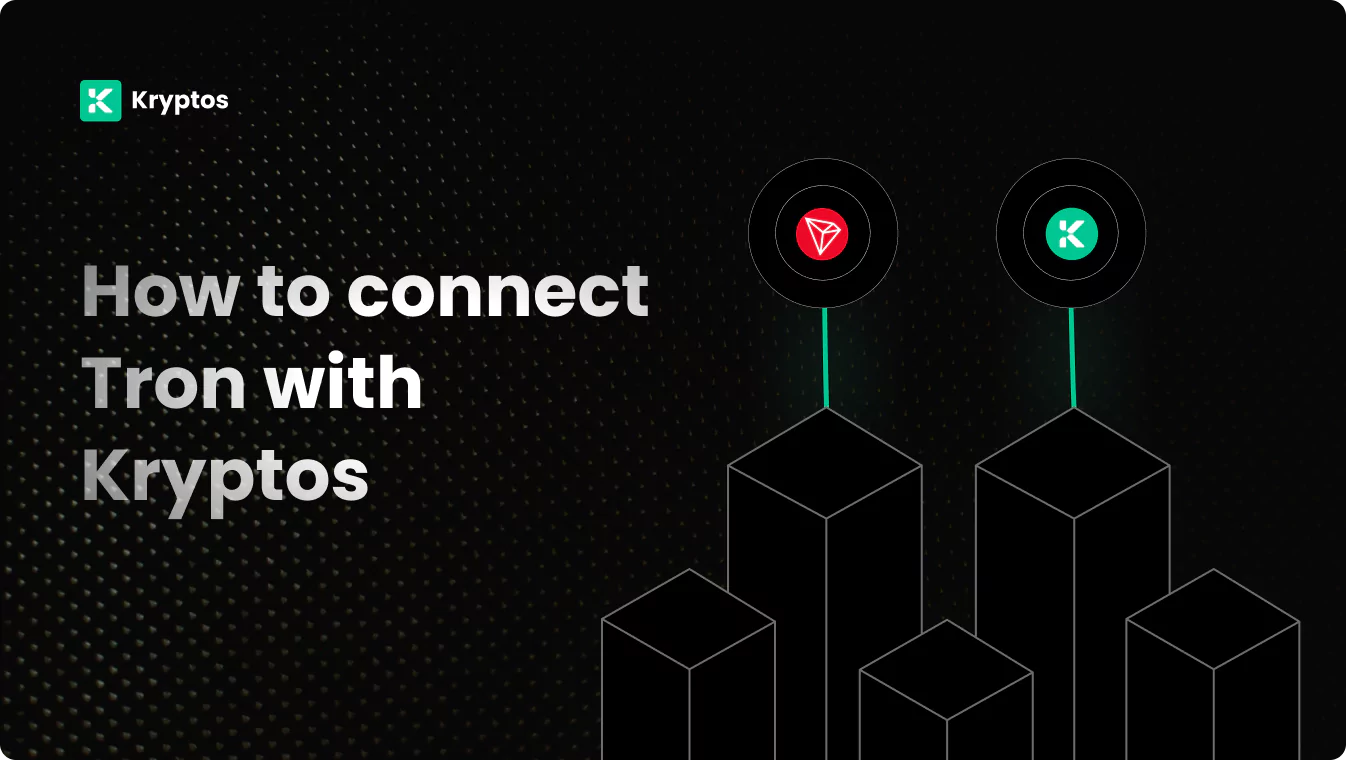
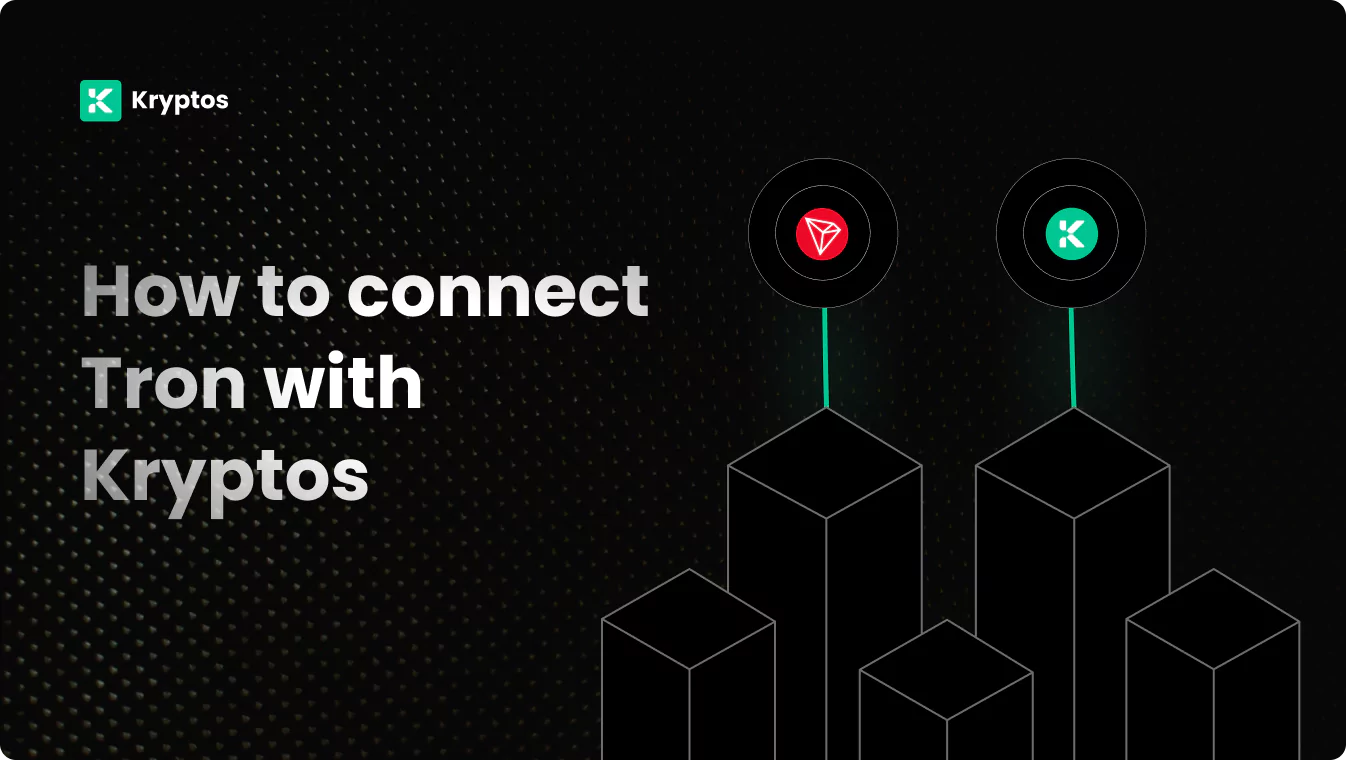
On Kryptos
- Go to Integrations, click Add Integration, and select Add Custom Wallet.
- Name and create your wallet, then click on the wallet icon.
- Select Import File, download the Kryptos Sample File, and fill it with your transaction data.
- Upload the completed file and click Import Transactions to sync.
On Tron
- Go to your Tron wallet.
- It can be Ledger, Exodus, or any wallet that supports the Tron Network.
- Copy your wallet address.
On Kryptos
- Go to Kryptos.io & signup using your Google account.
- From the menu, click on Integrations.
- Click on Add Integration, and search for Tron.
- Now, click on the Tron icon.
- Select Import using Address
- Name your wallet anything you would like.
- Paste your Tron wallet address.
- Click on Import Your Transactions. All transactions are directly imported and tagged by default.
Managing your portfolio with Kryptos
After integrating your Tron wallet, Kryptos offers a suite of tools to help you manage and optimize your portfolio effectively. Here are some key use cases:
- Real-Time Portfolio Tracking: Monitor your crypto assets with real-time insights into holdings, transactions, and market movements for informed decision-making.
- Asset Allocation Insights: Analyze the distribution of your investments, identify overexposures, and rebalance your portfolio to diversify and reduce risk.
- Integrated DeFi & Staking Overview: Manage both traditional crypto assets and DeFi investments, with a consolidated view of earnings and positions.
- Tax-Loss Harvesting: Identify opportunities to sell underperforming assets to offset gains and reduce tax liability, especially during year-end planning.
- Transaction Categorization: Automatically categorize transactions for better organization, making it easier to analyze your portfolio and generate reports.
Tax Reporting
How to generate Tax Reports
Once you have integrated all of your wallets and exchanges, generating tax reports is straightforward:
- Go to Reports from the main menu.
- Scroll down and you’ll see the “Reports” section.
- Choose your desired report and click on the Complete icon to download the report.
How are Tron transactions taxed?
- Income Tax: If you earn rewards from staking, lending, or receiving crypto payments, you may need to pay income tax.
- Capital Gains Tax: Profits from selling or disposing of crypto assets, such as TRX or ETH, are typically subject to capital gains tax.
Kryptos automatically calculates these taxes based on your Tron transaction data, ensuring accuracy and compliance with local regulations.
Troubleshooting and Support
Common Issues
- Invalid Credentials: Make sure to copy the entire wallet address string.
- Sync Failed: Make sure to copy the correct address from the respective network.
Support Channels
- Help Center: Visit the Kryptos Help Center for detailed guides and FAQs.
- Live Chat: Use the live chat option on the Kryptos website for immediate assistance.
- Email Support: Contact support@kryptos.io for email support.
Try Kryptos for FREE!
Frequently asked questions